Scheduling your sitting
Once you have completed your LAT registration, you will receive an email prompting you to create an account with ProctorU (if you do not already have one) and schedule your test sitting. You will not be able to sit your test if you do not schedule a sitting with ProctorU 72 hours before the test day.
Session times are reserved on a first-come, first-served basis, and we recommend you schedule your sitting early to ensure it is at a suitable time for you.
The deadline to schedule your sitting with ProctorU is 72 hours prior to the test day. Additional charges apply within the 72 hour window, payable by candidates direct to ProctorU. If your test is not scheduled before the test day, you will not be able to schedule your sitting. No refunds will be offered if you do not schedule your test by this deadline and you will not be able to sit your test.
When creating your ProctorU account, please ensure that you use the same email address as the one used for your LAT registration.
Please note, scheduling a test session with ProctorU does not provide you with access to the test if you have not also completed a LAT registration through ACER. Your ProctorU session is the test supervision component of your LAT sitting only.
If you encounter issues creating your ProctorU account or scheduling your test session, please email the LAT office or contact ProctorU support for assistance. Do not leave it until the last minute.
Creating a Meazure Learning ProctorU account
Go to the Meazure Learning (ProctorU) website and select Test-Taker.
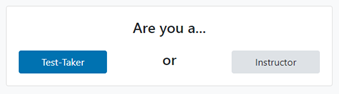
On the account creation screen, select Law Admission Test – ACER in the Institution field under Enrollments.

Enter your:
- name (as it is displayed on your Identification document and in your ACER account)
- account information (ensure you enter the same email address that you used to create your LAT account)
- contact details
- select the correct time zone for your location
- accept the Meazure Learning (ProctorU) Terms and Conditions (by clicking the checkbox) and complete the reCAPTCHA robot check.
- click Create Account.
If you have an existing Meazure Learning ProctorU account and previously selected another institution
you can log into your account and add Law Admission Test – ACER to the enrolment in your account setting. To do this:
- click on the drop-down arrow next to your name (in the top-right hand corner of your ProctorU account home page) and select Account Settings
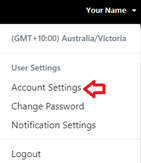
- under Enrollments, click Add Enrollment to add an additional institution to your ProctorU account
- search for Law Admission Test – ACER in the drop-down menu
- click Update Account.
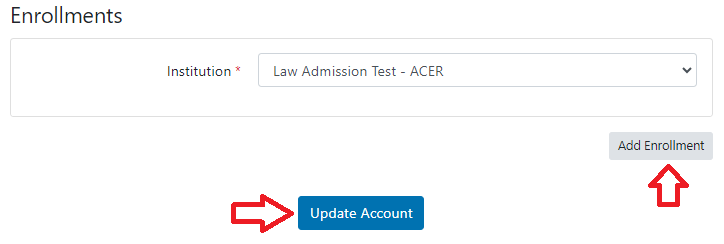
Scheduling your test session with ProctorU
1. Log into your ProctorU account.
You will be prompted to complete the EU citizen/resident information and agree to the Terms and conditions outlined.
2. Select Schedule New Session on your ProctorU account home page.

3. Select your Institution and exam
Select Law Admission Test- ACER for the Institution.
Select Law Admission Test 2025 in the Term and Exam.
Then click Find Sessions.
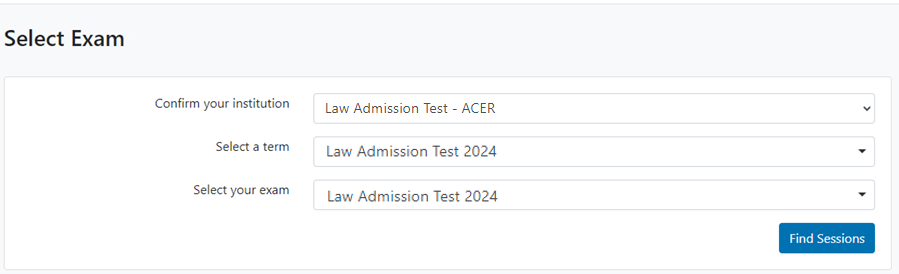
4. Select Scheduling Type
Select Schedule For Later Date and then click Submit (note, On Demand testing is not available for LAT).

5. Select your session time and schedule
Choose your preferred test time in the calendar and then click Submit to find available session times. Note, the date will default to 30 September 2025, as that is the only date available for scheduling.
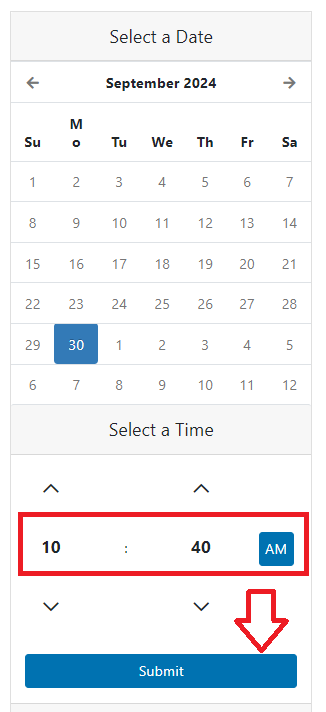
The available times will appear to the right of the calendar.
Choose Select next to your preferred time slot.

Double check the time and date and then select Schedule to confirm the booking.
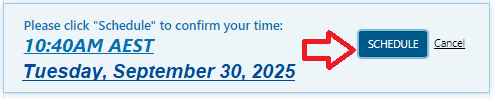
When choosing your session time, please allow for approximately 30 minutes to complete the start-up procedures. This is in addition to the time you’ll spend in your test. This is the time it takes to verify your identity, secure your environment and get you into your LAT test. The start-up process does not take any time away from the time you’re allowed to sit your test. Your test time does not start until you’re actually in your LAT test and click the START button to begin.

